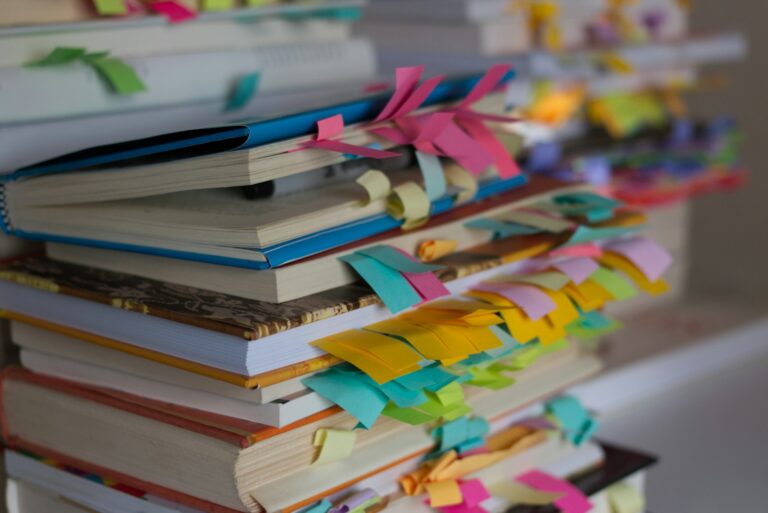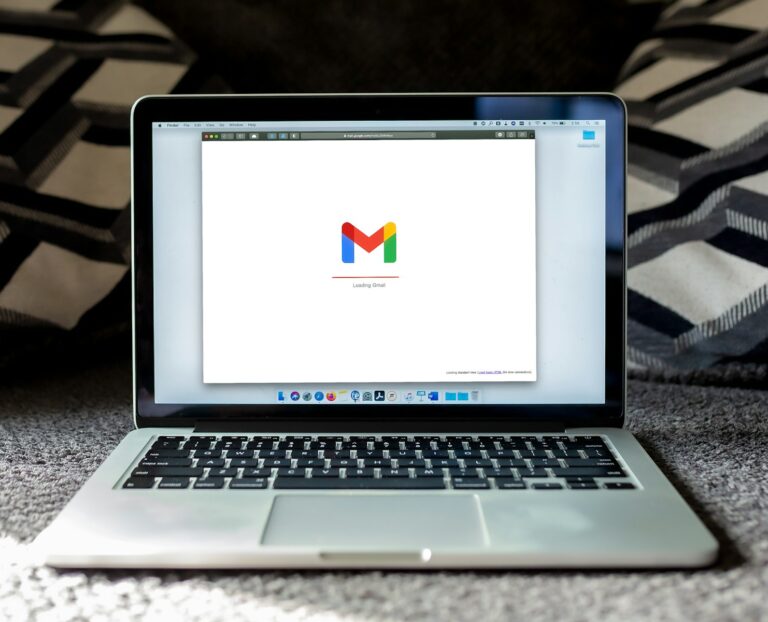Table of Contents
Introduction
Ansible is a powerful automation tool, but managing complex playbooks and tasks can become challenging as your infrastructure grows. Enter Semaphore UI, a modern web interface that simplifies Ansible management and execution. In this blog post, we’ll walk through the process of setting up Semaphore UI to enhance your Ansible automation experience.
Why Choose Semaphore UI?
Semaphore UI offers several advantages for Ansible users:
- User-friendly interface for managing playbooks and tasks
- Simplified collaboration for teams
- Centralized inventory management
- Scheduling and automation capabilities
- Detailed logging and monitoring
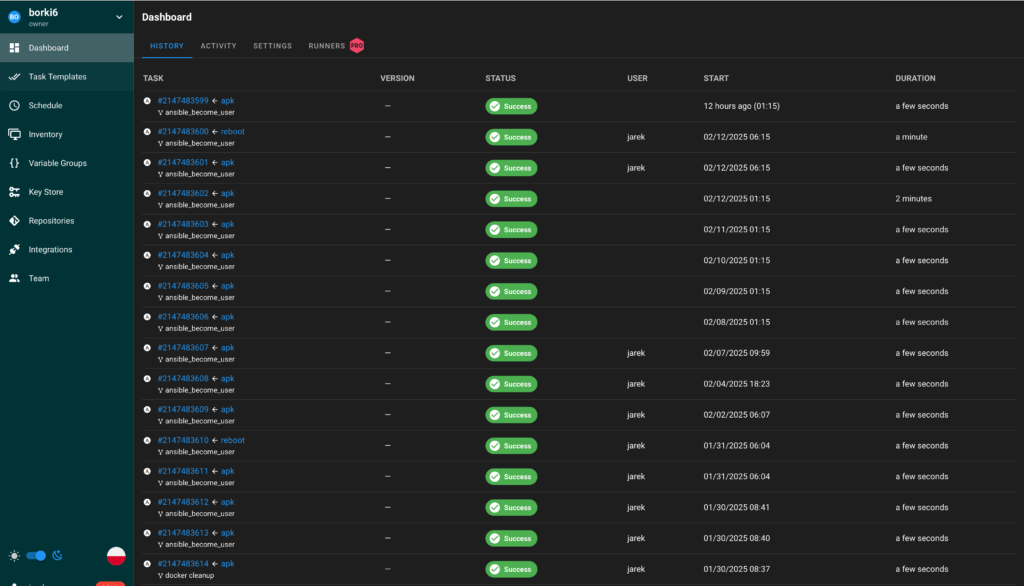
Installation with Docker
Using Docker for Semaphore UI installation provides several benefits, including easy deployment, isolation, and simplified updates. Let’s get started with the Docker-based installation process:
- Prepare Docker Environment
Ensure Docker and Docker Compose are installed on your system. If not, install them following the official Docker documentation.
- Create Docker Compose File
Create a docker-compose.yml file with the following content:
version: '3'
services:
semaphore:
image: semaphoreui/semaphore:latest
ports:
- "3000:3000"
environment:
- SEMAPHORE_DB_DIALECT=bolt
- SEMAPHORE_ADMIN_PASSWORD=changeme
- SEMAPHORE_ADMIN_NAME=admin
- SEMAPHORE_ADMIN_EMAIL=admin@localhost
- SEMAPHORE_ADMIN=admin
volumes:
- ./data:/etc/semaphore
restart: unless-stoppedThis configuration uses the built-in BoltDB for data storage. For production use, you might want to consider using MySQL or PostgreSQL instead.
- Start Semaphore UI
Run the following command in the directory containing your docker-compose.yml file:
docker-compose up -dThis command will pull the Semaphore UI image and start the container in detached mode.
Accessing Semaphore UI
You can now access Semaphore UI through your web browser:
http://<your-server-ip>:3000Log in using the admin credentials you set in the Docker Compose file (username: admin, password: changeme).
Setting Up Your First Project
- Create a New Project
- Click on “New Project” and give it a name.
- Add SSH Keys
- Navigate to “Key Store” and add your SSH keys for server access.
- Configure Inventory
- Set up your inventory in the “Inventory” section.
- Add Playbook Repository
- Go to “Repositories” and add your Git repository containing Ansible playbooks.
- Create Task Templates
- In the “Task Templates” section, create templates for your common Ansible tasks.
Best Practices
- Regular Updates: Keep your Semaphore UI Docker image up to date by periodically running:
docker-compose pull docker-compose up -d - Data Persistence: The Docker Compose file mounts a local
./datadirectory to/etc/semaphorein the container. Ensure you back up this directory regularly. - Security: Change the default admin password immediately after your first login. Consider using environment variables or Docker secrets for sensitive information in production setups.
- Scaling: For larger deployments, consider using a separate database service and configuring Semaphore UI accordingly.
Example: updating your Alpine VMs
To update Alpine Linux VMs using Ansible with the apk package manager, you can use the apk module. Here are some examples:
Updating All Packages
To update all packages on Alpine Linux VMs, you can use the following task in your Ansible playbook:
- name: Update all packages
apk:
update_cache: yes
upgrade: yesThis task will first update the package cache and then upgrade all installed packages to their latest versions.
Updating Specific Packages
If you want to update specific packages, you can use the name parameter:
- name: Update specific packages
apk:
name:
- nginx
- python3
state: latest
update_cache: yesThis task will update nginx and python3 to their latest versions, also ensuring the package cache is updated first.
Performing a Safe Upgrade
For a more cautious approach, you can use the available parameter to only upgrade packages that have updates available:
- name: Perform safe upgrade
apk:
available: yes
upgrade: yes
update_cache: yesThis task will upgrade only the packages that have newer versions available in the repositories.
Handling Reboots After Kernel Updates
After updating packages, especially if a kernel update was applied, you might need to reboot the system. Here’s an example of how to check if a reboot is required and perform it if necessary:
- name: Check if kernel was updated
shell: |
if [ -f /var/run/reboot-required ]; then
echo "Reboot required"
exit 0
else
echo "No reboot required"
exit 1
fi
register: reboot_required
changed_when: reboot_required.rc == 0
failed_when: false
- name: Reboot the system if required
reboot:
msg: "Rebooting due to kernel update"
connect_timeout: 5
reboot_timeout: 300
pre_reboot_delay: 0
post_reboot_delay: 30
when: reboot_required.rc == 0This example first checks if /var/run/reboot-required file is present – if so, it triggers a reboot. Remember to test these tasks in a non-production environment first, as system updates and reboots can potentially cause disruptions to your services.
Conclusion
Setting up Semaphore UI for Ansible using Docker significantly enhances your automation workflow while providing the benefits of containerization. With its intuitive interface and powerful features, you can manage complex Ansible tasks more efficiently, improve collaboration within your team, and gain better visibility into your automation processes.The Docker-based installation ensures a consistent environment across different systems and simplifies the deployment process. As you become more familiar with Semaphore UI, you’ll discover even more ways to optimize your Ansible operations and streamline your infrastructure management.By leveraging Semaphore UI with Docker, you’re not only improving your Ansible workflow but also adopting modern DevOps practices that can scale with your growing infrastructure needs.