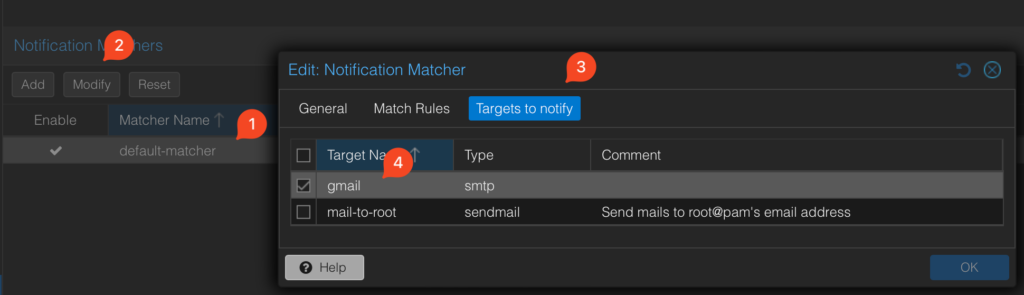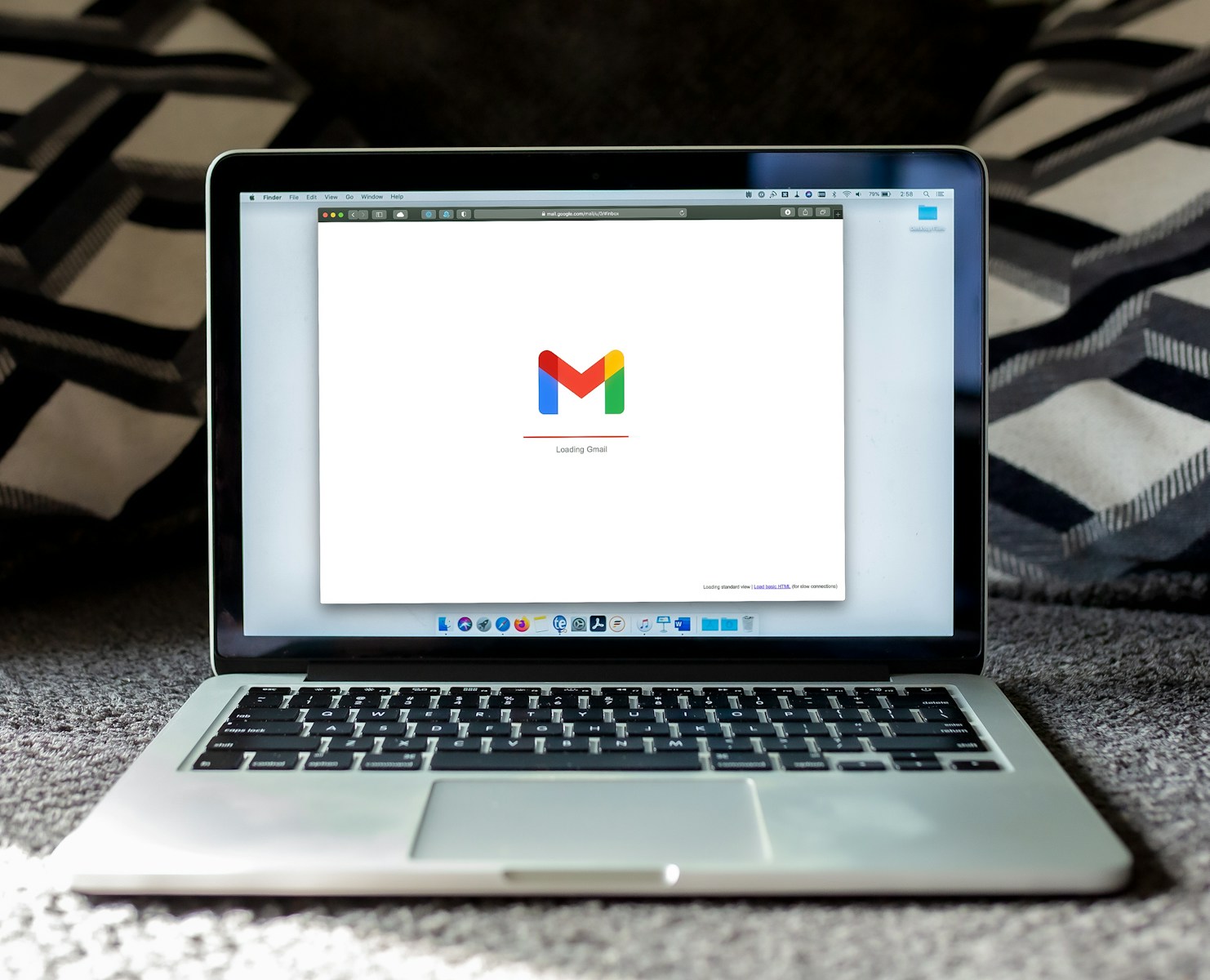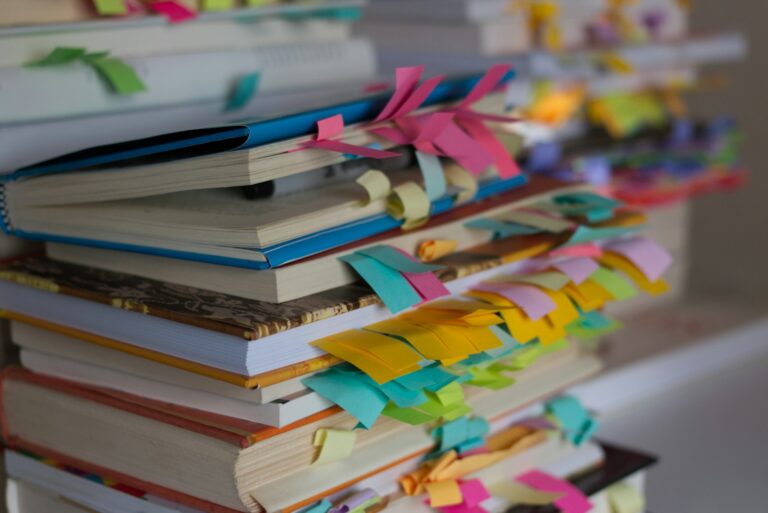Efficient communication is vital for system administrators managing Proxmox environments. Whether it’s receiving important alerts or notifications about system health, having email functionality integrated into your Proxmox setup is essential. One popular method to achieve this is by configuring Proxmox to send emails through Gmail’s SMTP (Simple Mail Transfer Protocol) server.
In this guide, we’ll walk you through the process of setting up Proxmox to send emails via Gmail SMTP, ensuring that you stay informed about critical events within your Proxmox infrastructure. By leveraging Gmail’s reliable and secure email service, you can streamline your system administration tasks and stay on top of any potential issues that may arise. Let’s dive into the steps required to enable this functionality and enhance your Proxmox experience.
Table of Contents
Generate SMTP password in GMAIL
Enable 2-Step Verification
Before setting up SMTP using an app password, it’s crucial to enhance the security of your Gmail account. Start by enabling 2-step verification:
- Visit your Google Account settings at https://myaccount.google.com/.
- Sign in to the Gmail account you want to use for SMTP.
- Navigate to “Security” in the left sidebar.
- Under “Signing in to Google,” find and enable 2-step verification. Follow the on-screen instructions to set it up with your phone number or an authenticator app.
Generate an App Password
- After enabling 2-step verification, proceed to generate an app-specific password:
- In the “Security” section, click on “App passwords” or search it for the top search bar and click on it.
- Provide a custom name for the app, like “SMTP for My Email Client.”
- Click the “Create” button to create a unique 16-character app-specific password.
- Copy the generated app-specific password to your clipboard. You’ll need it for configuring your email client.
Configure Proxmox notifications
Go to Datacenter, scroll down to Notifications and click Add:
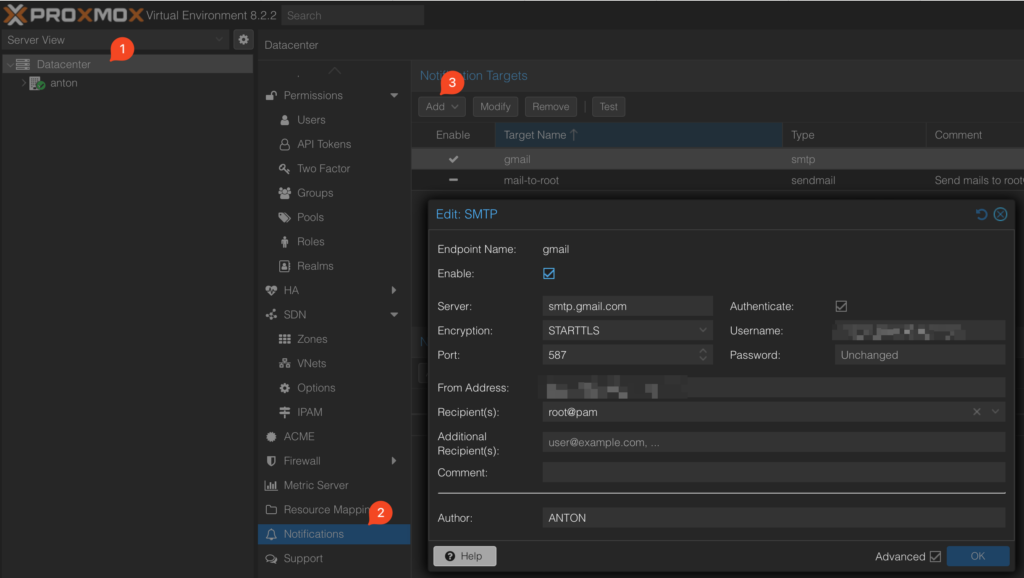
Enter smtp.gmail.com and the Server, your email as the Username, STARTTLS as the Encryption, 587 as the port number. The password will be the gmail smtp password we’ve created in the last step. Optionally, you can provide the Author field with the name of your Proxmox server – it will be used in the subject of the notification emails, allowing you to setup rules in your inbox (moving to a folder, adding a label etc.)
Disable mail-to-root
Having configured a custom gmail SMTP settings, we need to disable the built-in mail-to-root configuration:
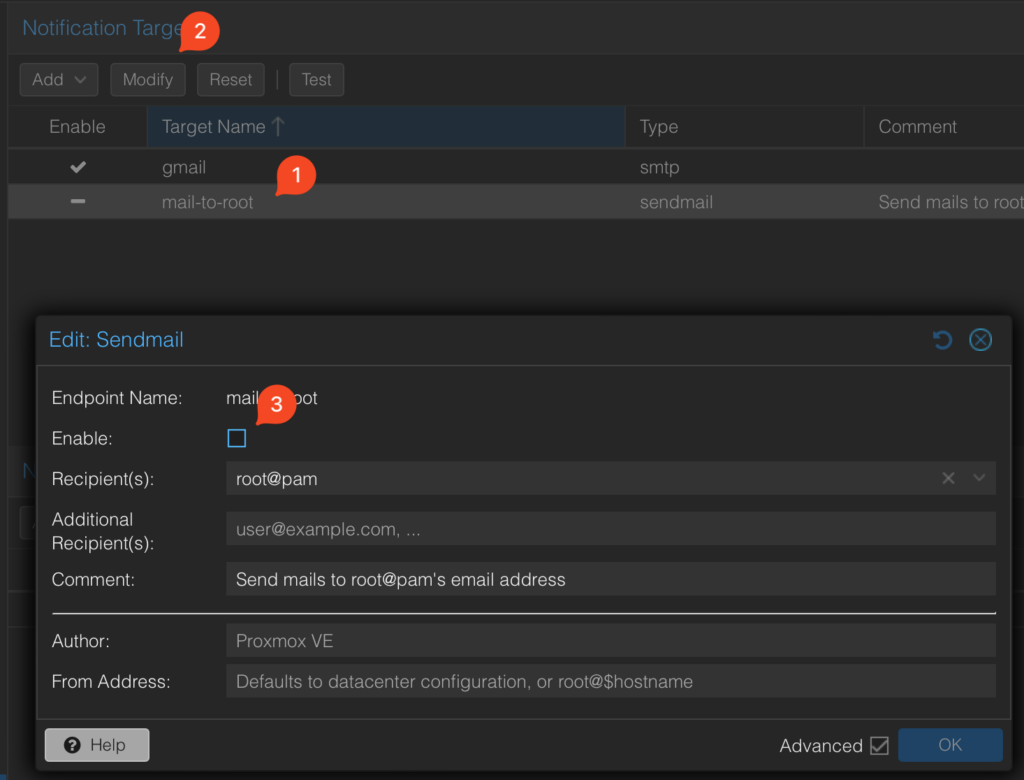
Modify the notification matcher
The las thing we need to do is to modify the notification matcher, so it doesn’t send notifications to the (now disabled) mail-to-root, but to our gmail SMTP: